What’s new in ACDSee Photo Manager 12
Intuitive Interface
Stay on top of your entire photo collection with ACDSee Photo Manager 12. The newly refined interface is now even more intuitive, helping you easily navigate between organizing, viewing, editing, and sharing photos, all from a single window. Quickly find the tools you need in four simple modes:

|
|
Manage mode Browse, sort, and organize in Manage mode. The simplified toolbar with drop-down menus help you to find the most commonly used tasks. You can combine different tools and panes to perform sophisticated searches, and view thumbnail previews of images. Usability improvements include radio buttons for ratings, and category check boxes to quickly categorize images. Publish your images easily using the FTP, Email, or SmugMug uploaders. |
|
|
View mode View your images using a variety of image viewing tools. Use the Properties pane to display image information such as EXIF or IPTC data, and add captions to your images as you view them. View mode features a new filmstrip, which lets you easily flip between images without having to return to Manage mode. |
|
|
Edit mode Perform all image adjustments in Edit mode. Use Edit mode to adjust an image’s color, exposure, white balance, and detail. Fine tune your image using tools such as red eye removal and easily repair any imperfections. Or add creative touches by adding text or borders, or other special effects. |
|
|
Online mode Use Online mode to upload your images to the new online image sharing and storage site: ACDSeeOnline.com. In Online mode, you can easily drag and drop your photos into an album on ACDSeeOnline.com without having to go through a Web site. |
Easier Organizing
Visual Tagging
Visual tagging is a quick and easy way to identify photos for further review, editing, or sharing, without physically moving them into different folders. Simply click the check box in the corner of any photo to tag it, then display your tagged photos by clicking Tagged in the Special Items section of the Organize pane.

Identify Edited Images
Quickly find your edited image. Now, whichever mode you’re in you can identify the edited images by E icon. Or you can group, sort, or search for edited images.
![]()
Edit Tools and Category Icons
Do you prefer the interface to be simple and uncluttered, or do you use icons to identify edit tools and different categories? Now it’s in your hands. You can choose to turn icons on or off.
![]()
![]()
Improved Editing
Saturation
Bring your photos to life using the improved Saturation slider in the Color Balance tool.
Noise Reduction
Add clarity to your images with the improved Noise Reduction tool. Two new adjustment sliders fix luminance and color noise while preserving image sharpness.
Special Effects Browser
ACDSee 12 includes a new special effects browser so that you can preview all the different special effects for the selected image.
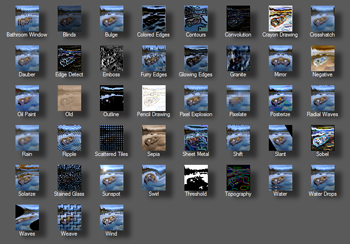
Commit Changes
When you edit an image in ACDSee 12, a copy of the original image is automatically saved in an [Originals] folder. If you want to save space on your hard drive, you can choose to commit the changes to the image. ACDSee 12 will then delete the original image, saving just the edited image.
Show Original
In View mode you can now toggle between your edited image and the original image by clicking the Show Original button in the bottom toolbar.
Enhanced Sharing Capabilities
ACDSee Online
ACDSeeOnline.com is an image sharing and storage service. Using Online mode, you can upload and browse through your images on ACDSeeOnline.com without having to launch an Internet browser. Organize your photos into folders, tag images for later editing in ACDSee 12, manage your images in your account, and control privacy settings for individual images or groups of images.
You can also share images with people you know, send images to other web applications such as Facebook, send private messages to other ACDSeeOnline.com users, or set up an RSS feed to subscribe to the latest public photos on ACDSeeOnline.com, all from inside ACDSee 12.
For help with ACDSee Online, see the ACDSeeOnline.com Help.

SmugMug Uploader
The SmugMug Uploader now has advanced options to let you create new albums, add keywords and resize images.
FTP Uploader
Using the new FTP Uploader, you can now upload your images to an FTP site directly from ACDSee 12. Simply create a profile for your FTP site, select the destination folder, then select any image resize options and upload your images.
Send Email Wizard
Using the Send Email Wizard, you can email images directly from ACDSee 12 using your desktop email, web-based email, or an SMTP server.
Updated Compatibility
Works On Windows 7
Enjoy support for Windows® 7.
Netbook Compatible
ACDSee 12 now supports Netbook computers with a display resolution of 1024 x 600 pixels.



